Change Shift Time
You may have scheduled and published a shift for a staff member, but sometimes it is required to change the shift start or end time, or reschedule the shift to a different day. With ShiftExec Date & Time option you can easily adjust the time for any shift.
Open the shift detailed view (either from the schedule calendar view or from the shifts list view), you will see the Date & Time button.
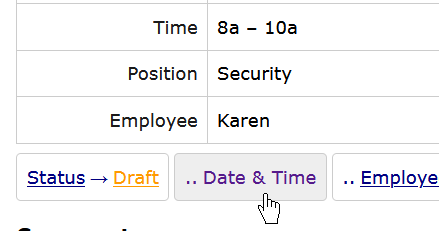
You will get to the shift date and time form where you can change the shift start and/or end time, or the shift date.
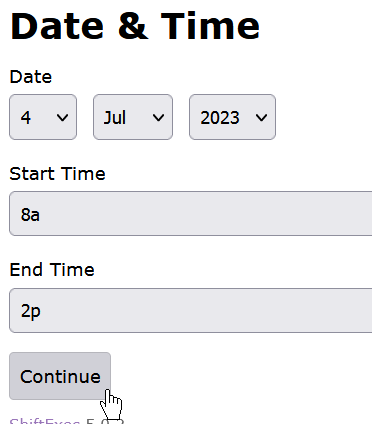
You will get to the approval page to confirm the shift time change. One of the useful features of this confirmation screen is that it will alert you if the new shift attributes after the proposed changes would produce a conflict. Perhaps the new time frame of the shift will now overlap with another shift or time off. In the below example we see that the new 8a – 2p time of the shift overlaps with another 11a - 6p shift of the same staff member.
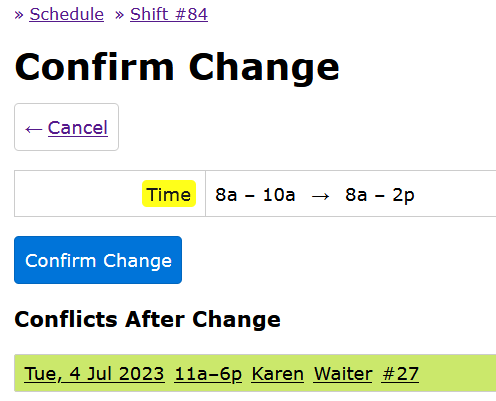
So you can either confirm the change regardless of the new conflicts, or click Cancel to return back to the shift detail view, where you can adjust your changes to avoid conflicts.
After the shift time change confirmation you will get back to that screen from where you clicked the shift link - it could have been the schedule calendar view, the shift list screen, or other. So you will be able to continue your work with schedule management and perphaps choose another shift for adjustment.