Schedule calendar
Schedule calendar is the most important feature of a shift scheduling application, and ShiftExec allows you to configure the calendar display to meet all your schedule requirements. Let's have a look at the configuration options.
Calendar date
Select the date that will define the displayed schedule range. By default it starts with today's date.
Calendar display range
The zoom level of the schedule.
- Week - display weekly schedule calendar. By default it displays the current week. If another date is selected, it displays the respective week when this selected date is. The selected date doesn't necessarily have to be the start of the week, for example if we select 12 Jul (Wed), the displayed range will be 9 Jul (Sun) — 15 Jul (Sat).
- Month - display monthly schedule calendar. By default it displays the current month. If another date is selected, it displays the respective month when this selected date is. The selected date doesn't necessarily have to be the start of the month, for example if we select 12 Jul, the displayed range will be 1 Jul — 31 Jul.
- Day - display daily schedule calendar. Normally in this mode you will also select how many days it will display. Unlike week or month options, this one will display the schedule right from the selected date. For example, 5 days from 12 Jul.
Like for the day range option, you can also choose how many weeks or months you want to display. For example, you can show 5 weeks or 2 months.
Days of week
Here you can define which days of week you need in your schedule calendar. By default it displays all the seven days of the week. But if you want, you can disable some of the days, for example if you want to review the weekends schedule, you can choose to display only Saturday and Sunday.
Grid view
This setting defines how to organize the layout of the cells with each day schedule.
- Calendar - display the schedule as a monthly calendar. Here you can also display a long range of dates, perhaps up to several months.
- Row - all days in one row. It displays the schedule as a table with date labels being column headers. This view works best when the displayed date range is somewhat limited, max 1 month.
- List - here we display each new day on a new line, one day per row. This kind of view is especially helpful when you want to display the schedule for a long range, you will just need to scroll the view vertically.
Group by
You can group the schedule calendar by employee or by shift/time off type.
Examples
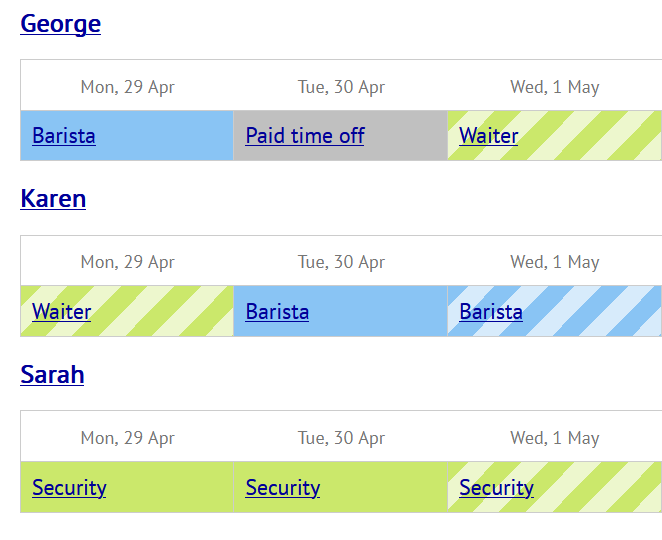
- Display: 1 Week
- Days of week: All
- Grid view: Calendar
- Group by: Employee
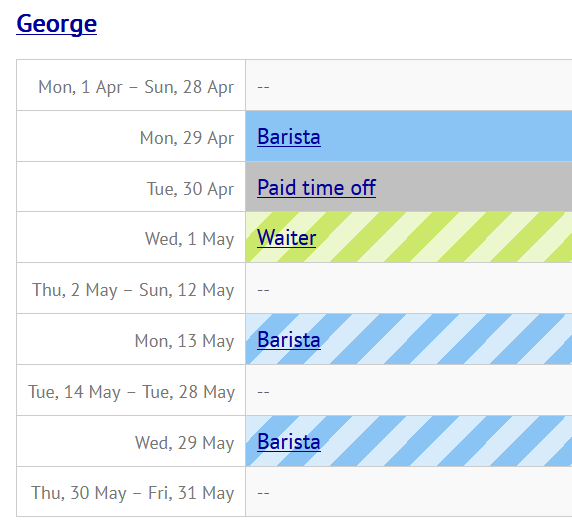
- Display: 1 Week
- Days of week: All
- Grid view: List
- Group By: Employee
About ShiftExec
Lightweight, easy to use yet very flexible online staff scheduling software to help you schedule employees and shifts anywhere at anytime online from your own website with no monthly fees. Get started with the free ShiftExec version and enjoy the beautiful add-ons of ShiftExec Pro.